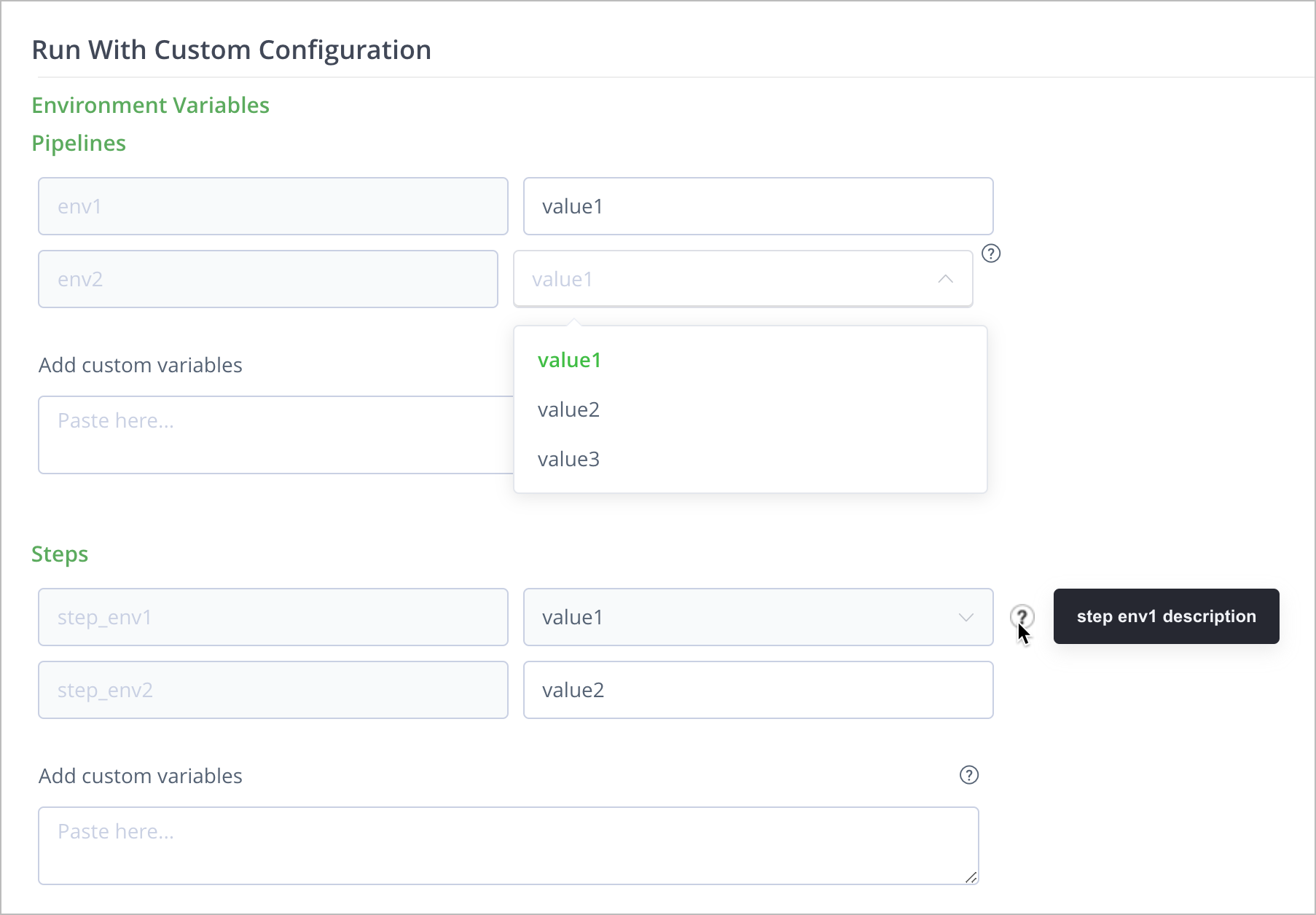Standard Environment Variables
These environment variables are available to all executing pipelines.
| Environment Variable | Description |
|---|---|
|
Thenamestring of the pipeline currently executing. |
run_number |
The number of the run currently executing. |
|
Internal unique ID for the run. |
|
The |
|
Internal unique ID for the step currently executing. |
|
The |
|
Name of the Docker image used to run the step (e.g.pipelines-docker.jfrog.io/jfrog/pipelines-u16node). |
|
Tag of Docker image used to run the step. |
|
Name of the node used to run step (user-configured when adding node) |
|
Node architecture, e.g. x86_64 |
|
Internal unique ID for node |
step_node_pool_name |
Name of the node pool used to run the step (user configured when creating pool) |
project_name |
Name of the project |
project_id |
ID of the project in JFrog Pipelines |
project_key |
Project key. If the project is the default project, this will be empty. |
|
Direct link to step |
|
API URL |
|
onStart/onExecute/onComplete etc |
|
OS where step is running, e.g. Ubuntu_16.04 |
|
Same as |
|
Token used to call pipelines API during step execution. Used internally but is accessible to user. |
|
If triggered by a resource, the |
|
If triggered by another step, name of step. Else empty |
|
If triggered by a user, name of user. Else empty |
|
Affinity group step belongs to. Default is same as step name. |
step_<inputStepName>_statusName |
This environment variable is automatically made available at runtime and can be used in any step. |
|
True if step is running in a container. False if running on host. |
|
Set to "image" or "host" |
shared_workspace |
The path of a directory available to all steps in anaffinity groupthat may be used to share files between steps. |
JFROG_CLI_BUILD_NAME |
If not set as a variable in the YML or added as a pipeline, run, or step variable, it will be set to $pipeline_name. This is used when accumulating build info. |
JFROG_CLI_BUILD_NUMBER |
If not set as a variable in the YML or added as a pipeline, run, or step variable, it will be set to $run_number. This is used when accumulating build info. |
JFROG_CLI_BUILD_PROJECT |
If not set as a variable in the YML or added as a pipeline, run, or step variable, it will be set to $project_key. This is used when accumulating or publishing build info. |
|
The value of PATH in the currently executing runtime environment. |
User-defined Environment Variables
User-defined environment variables are custom variables that can be defined intheconfigurationsection of your pipelines YAML file.
Pipelines
In a pipeline, environment variables can be declared within theconfigurationsection.The environment variables declared here are available to all steps in the pipeline.
pipelines: - name: my_pipeline configuration: environmentVariables: readOnly: env1: value1 env2: value2
Steps
In a step, environment variables can be declared within theconfigurationsection of the step within a pipeline. The environment variables from this source are available only to the step where they are declared.
steps: - name: step_1 type: Bash configuration: environmentVariables: env1: value1 env2: value2
YAML Schema Reference
当宣布环境变量时,导入ant to follow YAML syntax conventions and properly quote and escape values to ensure that Pipelines can parse them correctly.
In general, YAML strings are Unicode and can be left unquoted. However, certain rules apply when using special characters.引用所需的字符串:
- Start with a special character, such as:
:, {, }, [, ], ,, &, *, #, ?, |, -, <, >, =, !, %, @, ) - Start or end with whitespace characters
- Look like a number or boolean (
123,1.23,true,false,null)
Examples
Single Quotes
| Example | Result | Comments |
|---|---|---|
|
|
|
'This string "uses double quotes"' |
This string "uses double quotes" |
|
| '& this string starts with a special character, needs quotes' | '& this starts with a special character, needs quotes' |
Double Quotes
| Example | Result | Comments |
|---|---|---|
|
|
Double quotes support any character string and escape sequences. For example: |
|
|
Multi-line Strings
Multi-line strings can be written using:
- Folded Style: Represented by a greater than symbol (>), where each line break is converted to a space.
- Literal Style: Represented by a pipe (|), to preserve line breaks.
Folded Style (>)
| Example | Result | Comments |
|---|---|---|
|
|
Folded style removes end of line characters and replaces double end of lines with single lines. This is useful for descriptions.
|
|
hello world |
Literal Style (|)
| Example | Result | Comments |
|---|---|---|
|
|
Literal style preserves end of line characters. This is useful when defining script actions.
|
|
|
Escape Sequences
YAML uses escape sequences as follows:
\nis used to represent a new line\tis used to represent a tab\\is used to represent the slash- Bash style
"\ "is used to escape additional spaces that are part of the content and should not be folded - The trailing \ is used to represent a continuation marker. This is useful for breaking a long string into multiple lines without introducing unwanted whitespace
| Example | Result | Comments |
|---|---|---|
|
|
Special characters must be escaped with backslash. |
|
|
Backticks must be escaped as they are treated specially by the shell. |
|
|
|
|
|
In this example:
|
Environment Variables Configuration
Besides the key-value syntax, the following properties can also be used under an environment variable definition to enhance its configuration:
| Property | Description | Required/Optional |
|---|---|---|
default |
Default value for the environment variable. | Required |
description |
Describes the environment variable usage. This description is displayed in thecustom run configuration panel. | Optional |
values |
List of values that can be assigned to environment variables whencustom run configuration is used in the UI. | Optional |
allowCustom |
Determines if users are allowed to use a custom value that is not part of the list ofvalues. Default value isfalse. |
Optional |
The followingproperties are available for environment variables declared in bothpipelinesandstepsconfigurationsections.
pipelines: - name: my_pipeline configuration: environmentVariables: readOnly: env1: value1 env2: default: value1 description: env2 description values: - value1 - value2 - value3 steps: - name: my_step type: Bash configuration: environmentVariables: step_env1: default: value1 description: step env1 description values: - value1 - value2 - value3 allowCustom: true step_env2: value2 execution: onExecute: - echo "test"
When youtrigger a run with custom configuration, the UI uses the configurations in the YAML file to control user input in theRun With Custom Configurationpanel:
In the YAML, ifallowCustomis set astrue, you can enter any value for that fieldto define your own value for the run. In the example above, you can enter a custom value forstep_env2, in addition to the values that are already defined. Note that the custom value is available for a specific run only.
Integrations
A step that uses an integration can access an integration's properties through environment variables. The form of the environment variable is:
int_
For example, you can access the URL property of anArtifactory IntegrationnamedmyArtifactorythrough an environment variable:
$ printenv int_myArtifactory_url https://mycompany.com/artifactory/
You can also access the properties of an integration through a resource that uses it. The form of the environment variable is:
res_
For example, anImageresource specifies an Artifactory integration in itsregistrytag. You can access the URL of the Artifactory integration used by an Image resource calledmyImageas follows:
$ printenv res_myImage_registry_url https://mycompany.com/artifactory/
For more information, seePipelines Integrations.
2022世界杯阿根廷预选赛赛程
A step that specifies a resource ininputresourcescan access the properties of that resource through environment variables. The form of the environment variable is:
res_
For example, you can access theimageNameproperty of anImageresourcemyImagethrough an environment variable:
$ printenv res_myImage_imageName jfrog.local:5000/alpine37
Some resources maintain additional properties that may be accessed as environment variables. These resource types include:
For further information seePipelines Resources.
Resource-based State
此外,您可以添加您自己的属性resource that is specified inoutputresourcesusing thewrite_outpututility function. This can be used to createstateful pipelines.
The newly attached properties can be accessed as environment variables of the formres_{Resource Name}_{Key Name}.For example, the following creates three properties in the resourcemyImage.
write_output myImage sport="baseball" equipment="bat" field="diamond"
When the resource is specified in a step'sinputsources, these properties can be accessed as the following environment variables:
$ printenv res_myImage_baseball baseball $ printenv res_myImage_equipment bat $ printenv res_myImage_field diamond
For more information on run state, seeCreating Stateful Pipelines.
Run State
Your pipeline can define its own environment variables and add them to the pipeline's run state. These will be available to all steps in the run of the pipeline.
Use theutility functions for run state managementto add new environment variables to the current run state. For example, the following line in the execution block of a step:
add_run_variables hero="Superman" villain="Lex Luthor"
will create two environment variables available to the current and all future steps of the pipeline's run:
$ printenv hero Superman $ printenv villain Lex Luthor
For more information on run state, seeCreating Stateful Pipelines.
Pipeline State
Your pipeline can define its own environment variables and add them to the pipeline state. These will be available to all runs of that pipeline.
Use theutility functions for pipeline state managementto add new environment variables to the current run state. For example, the following line in the execution block of a step:
add_pipeline_variables animal="dog" vegetable="carrot"
will create two environment variables available to all run of the pipeline where they were defined:
$ printenv animal dog $ printenv vegetable carrot
For more information on pipeline state, seeCreating Stateful Pipelines.